Toggle Stock Adjusted in Invoice Return
Confirm the stock adjustment status
Direct Link: https://app.meroerp.com/sales/invoice-returns
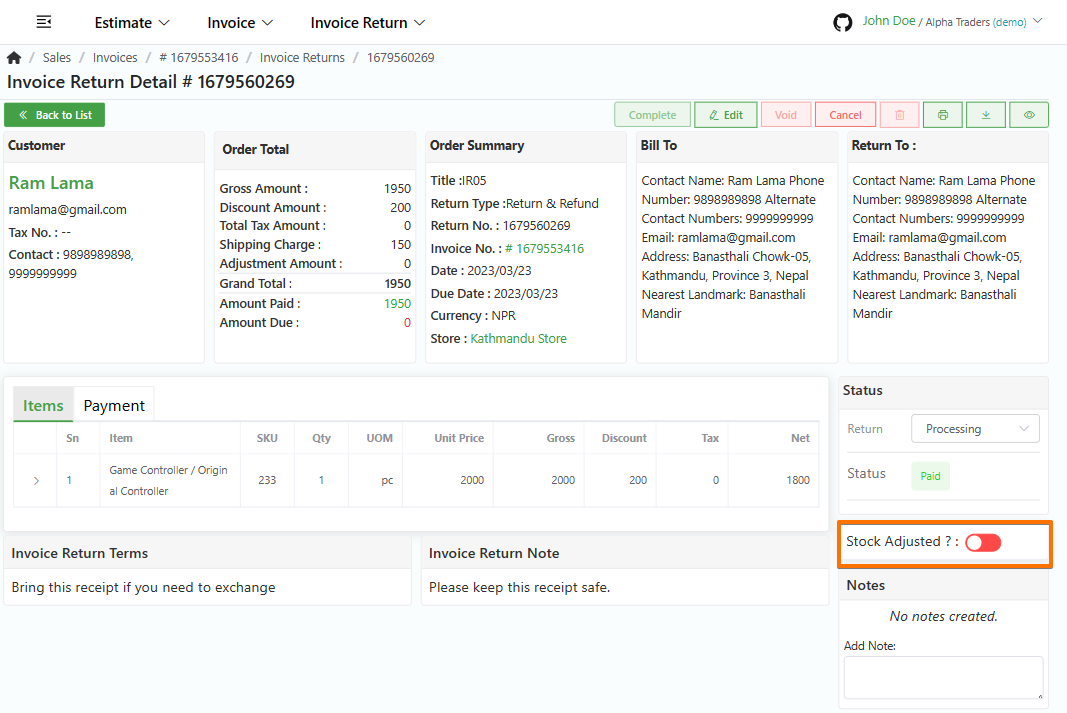
Log in to your MeroERP account.
On the left navigation menu, browse to Sales > Manage Invoice Returns.
Find the invoice return of which you would like to toggle stock adjusted status and click on it. This will redirect you to the Invoice Return Detail page.
Make sure the precondition stated is met.
Precondition:
- Return Type: Return & Refund
- Invoice Return Status: Processing
If the item's Manage stock status is True, make sure you created stock adjustment of the returned items. Then, Locate Stock Adjusted? toggle button and toggle to true.
If the item's Manage stock status is False, you don't need to create stock adjustment. Locate Stock Adjusted? toggle button and toggle to true.
Note: Return Type: Refund doesn't have Stock Adjusted toggle button, since in Refund no stock adjustment is needed.